1.Mounting File Systems
Just creating a partition and putting a file system on it is not enough to start using it. To use a partition, you have to mount it as well. By mounting a partition (or better, the file system on it), you make its contents accessible through a specific directory.
To mount a file system, some information is needed: ■ What to mount: This information is mandatory and specifies the name of the device that needs to be mounted. ■ Where to mount it: This is also mandatory information which specifies the directory on which the device should be mounted. ■ What file system to mount: Optionally, you can specify the file system type. In most cases, this is not necessary. The mount command will detect which file system is used on the device and make sure the correct driver is used. ■ Mount options: Many mount options can be used when mounting a device. Using options is optional and depends on the needs you may have with the file system. Manually Mounting File Systems To manually mount a file system, the mount command is used. To disconnect a mounted file system, the umount command is used. Using these commands is relatively easy. To mount the file system that is on /dev/vda5 on the directory /mnt, use the following command: mount /dev/vda5 /mnt To disconnect the mount, you can use umount with either the name of the device or the name of the mount point you want to disconnect. So, both of the following commands will work: umount /dev/vda5 umount /mnt Using Device Names, UUIDs, or Disk LabelsTo mount a device, the name of the device can be used, as in the command /dev/ vda5. If your server is used in an environment where a dynamic storage topology is used, this is not always the best approach. You may today have a storage device /dev/ sda5, which after changes in the storage topology can be /dev/sdb5 after the next reboot of your server. This is why on a default RHEL 7 installation UUIDs are used instead of device names. Every file system by default has a UUID associated to it, not just file systems that are used to store files but also special file systems such as the swap file system. You can use the blkid command to get an overview of the current file systems on your system and the UUID that is used by that file system.
[root@rhel7 ~]# blkid/dev/sda1: UUID="2f8b9056-1129-4bea-bb94-bc2f7f8de206" TYPE="xfs" /dev/sda2: UUID="OjqvZk-KS1b-YegW-zb4b-uaNV-zGt7-npfsjU" TYPE="LVM2_member" /dev/sdb1: UUID="f4a212cd-211f-4ddd-84ed-18ede66505ff" TYPE="ext4" /dev/sdc1: UUID="b74fbc00-3f2e-4dea-99da-a17de3f798c3" TYPE="swap" /dev/mapper/rhel-root: UUID="4119798b-4939-48f4-be1a-3f3de1f8e934" TYPE="xfs" /dev/mapper/rhel-swap: UUID="8a1f616f-989d-4846-a961-ee5ea2bc32bf" TYPE="swap"
mount UUID="42f419c4-633f-4ed7-b161-519a4dadd3da" /mnt --使用uuid挂载设备
Manually mounting devices using the UUID is not exactly easier. If mounts are automated as discussed in the next section, however, it does make sense using UUIDs instead of device names.2. Automating File System Mounts Through /etc/fstab
[root@rhel7 ~]# cat /etc/fstab ## /etc/fstab# Created by anaconda on Tue Jun 14 22:38:46 2016## Accessible filesystems, by reference, are maintained under '/dev/disk'# See man pages fstab(5), findfs(8), mount(8) and/or blkid(8) for more info#/dev/mapper/rhel-root / xfs defaults 0 0UUID=2f8b9056-1129-4bea-bb94-bc2f7f8de206 /boot xfs defaults 0 0/dev/mapper/rhel-swap swap swap defaults 0 0#added by rusky:used for testing./dev/sdb1 /testdisk ext4 defaults 0 0
In the /etc/fstab file, everything is specified to mount the file system automatically. For this purpose, every line has six fields, as summarized in Table 14.5 .
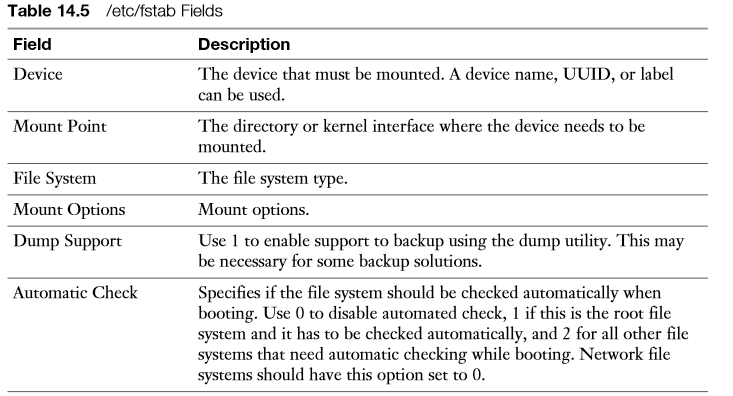
Notice that in the mount point not all file systems use a directory name. Some system devices such as swap are not mounted on a directory, but on a kernel interface. It is easy to recognize when a kernel interface is used; its name does not start with a / (and does not exist in the file system on your server). The Mount Options field defines specific mount options that can be used. If no specific options are required, this line will just read “defaults.” To offer specific functionality, a large number of mount options can be specified here. Table 14.6 gives an overview of some of the more common mount options.

The fifth column of /etc/fstab specifies support for the dump utility. This is a utility that was developed to create file system backups. It is good practice to switch this feature on by specifying a 1 for all real file systems, and switch it off by specifying 0 for all system mounts . The last column indicates if the file system integrity needs to be checked while booting. Put a 0 if you do not want to check the file system at all, a 1 if this is the root file system which needs to be checked before anything else, and a 2 if this is a nonroot file system that needs to be checked while booting.